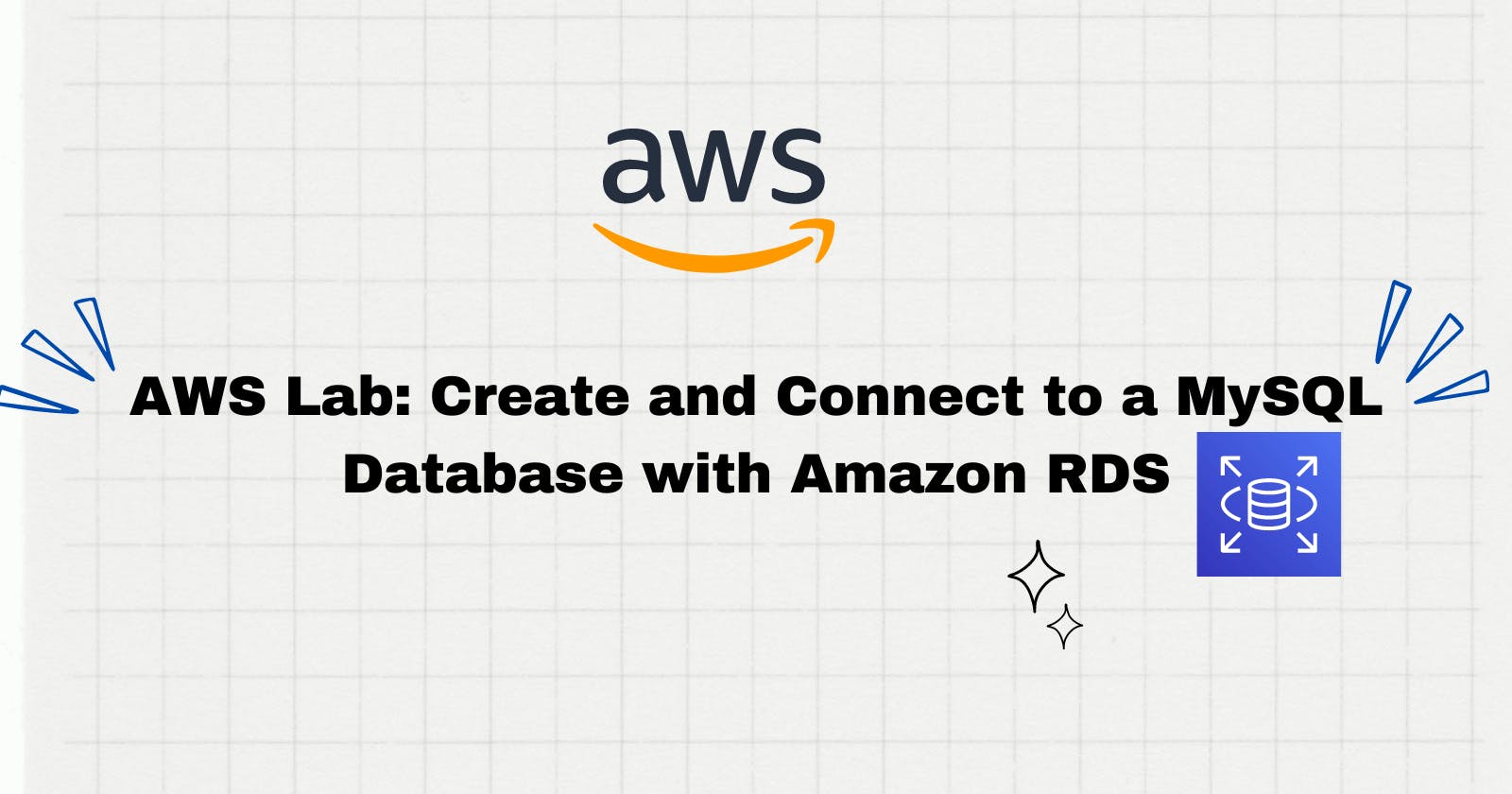What we will learn through this lab:
--> Create an environment to run MySQL
--> Connect to the Database
--> Delete the Database Instance
- Creating MySQL DB Instance
Navigate to the AWS RDS on management console.
Click on Create Database
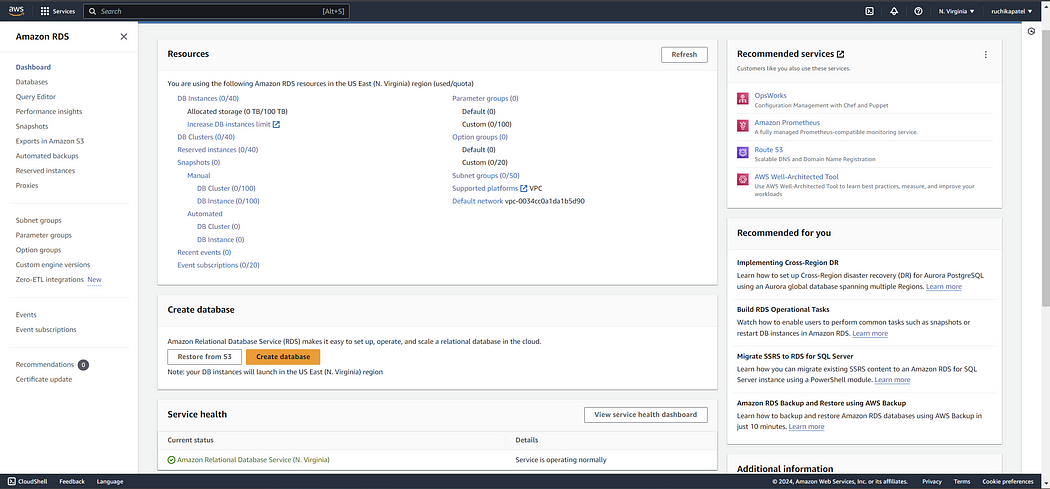
Choose database Engine (MySQL), select default Engine Version
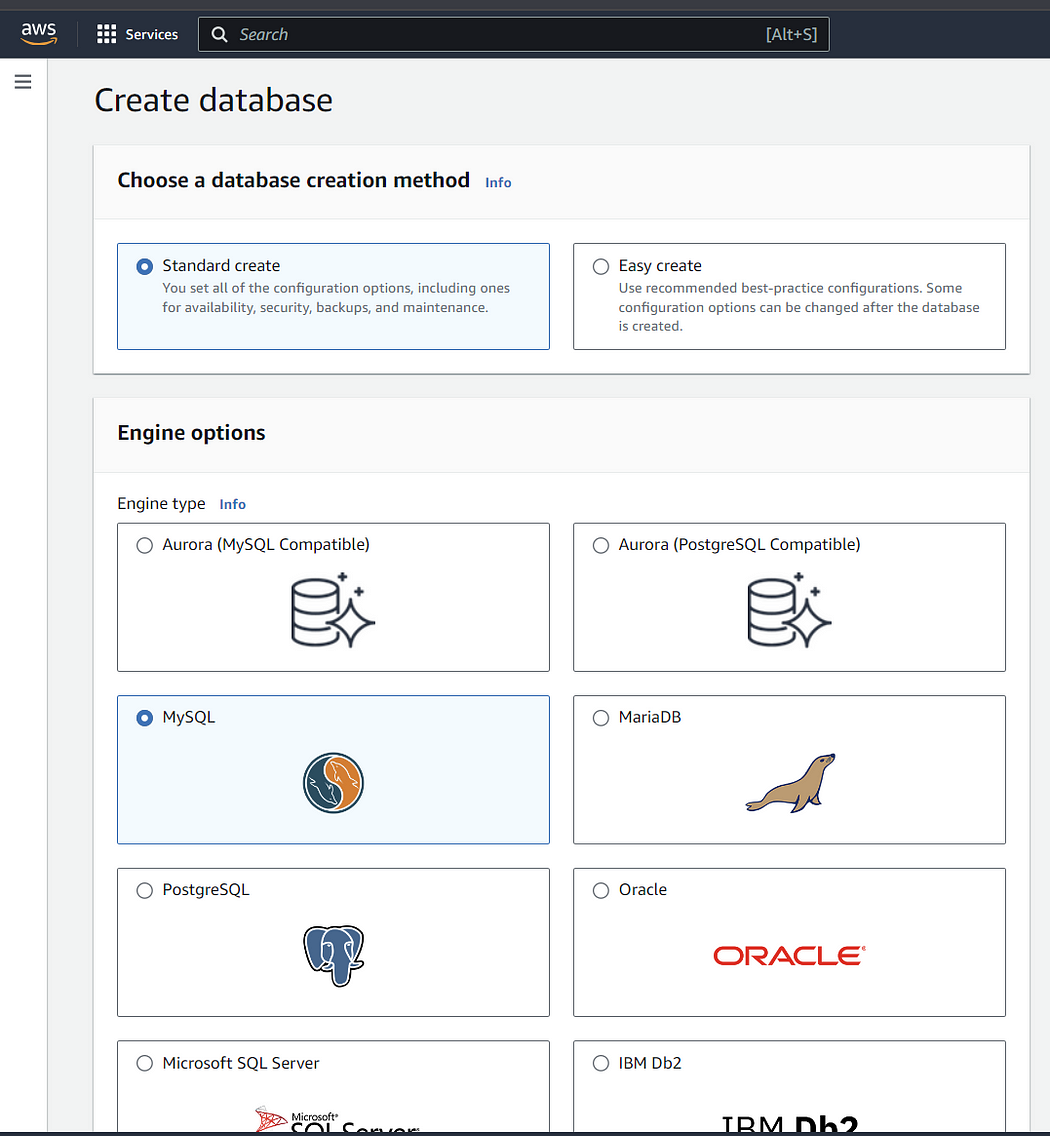
Select Free Tier Template
Set name to your DB instance and username and enter your password.
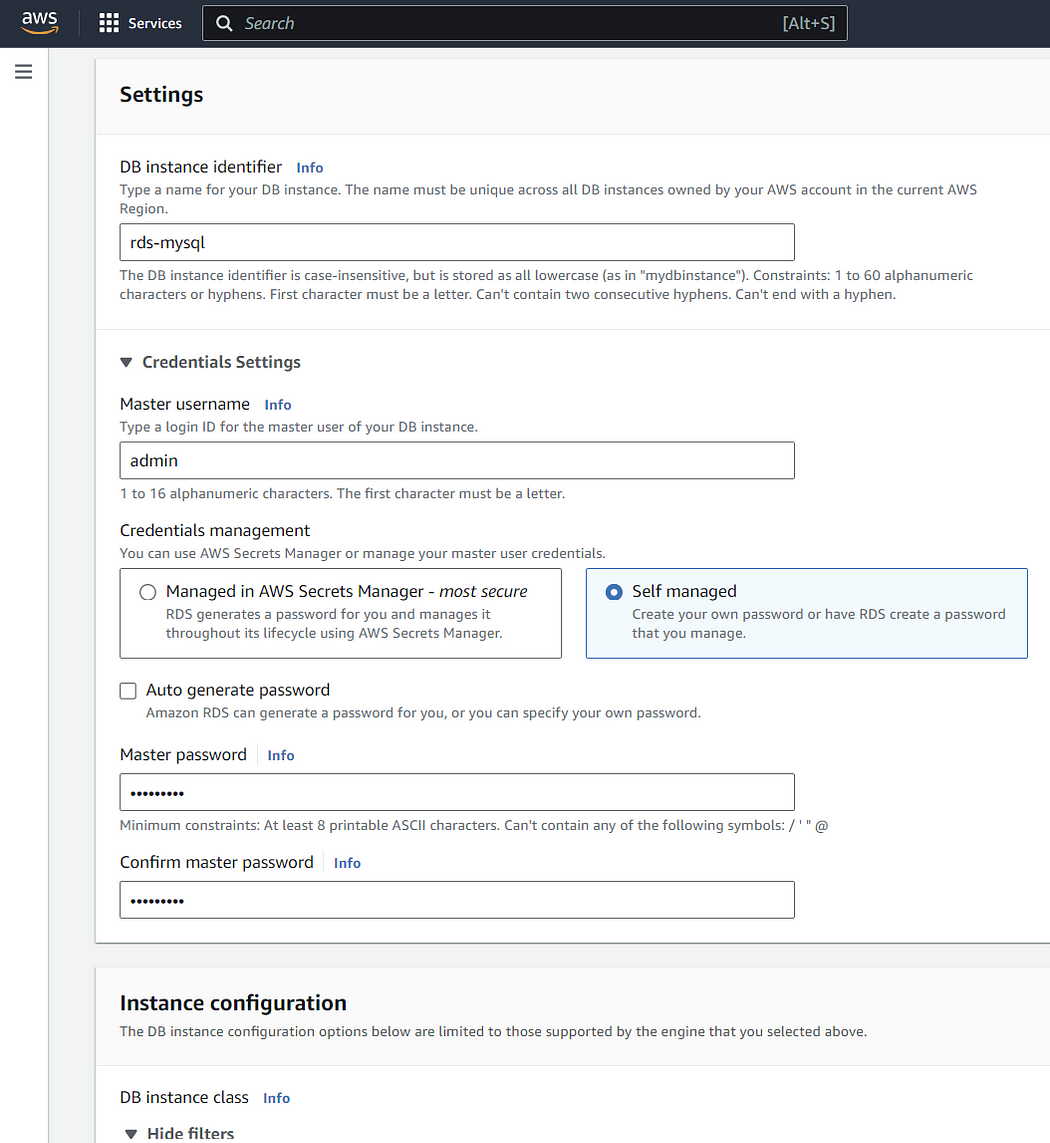
Instance Configuration
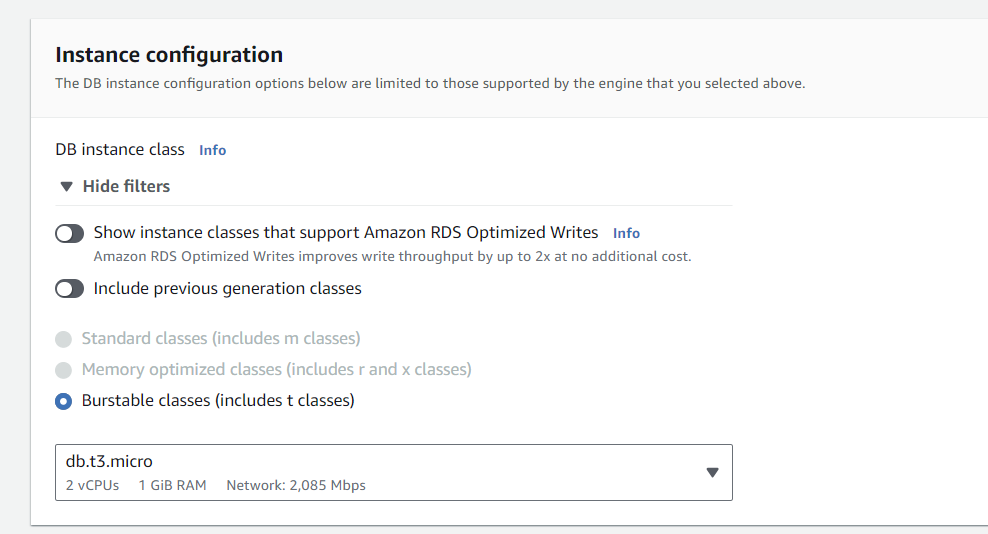
Storage

Connectivity
Create a new security group that will allow connection from the IP address of the device that you are currently using to the database created.
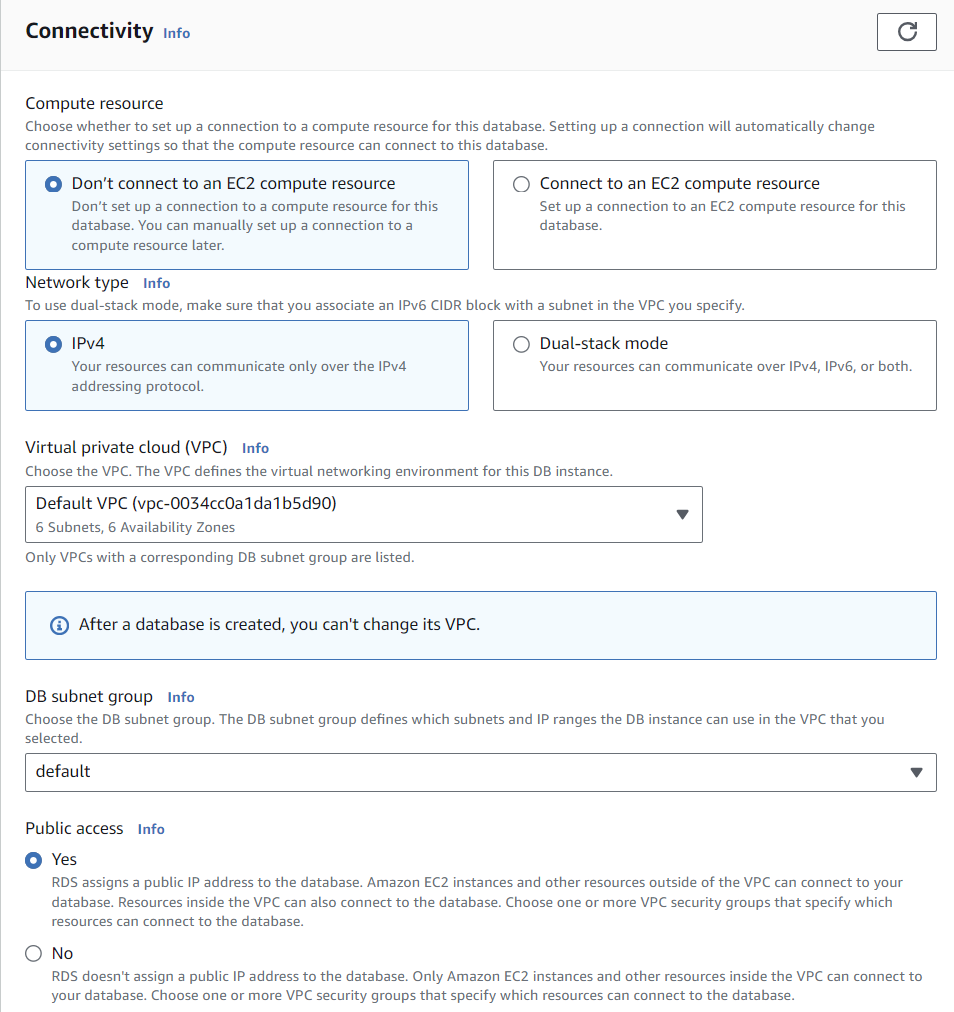
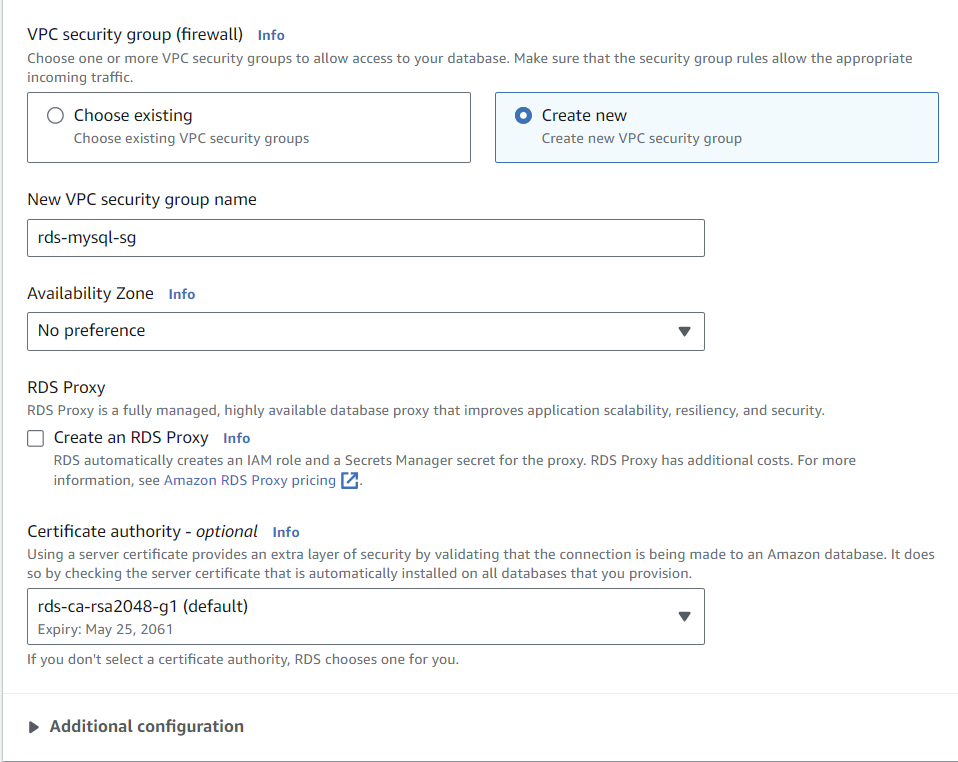
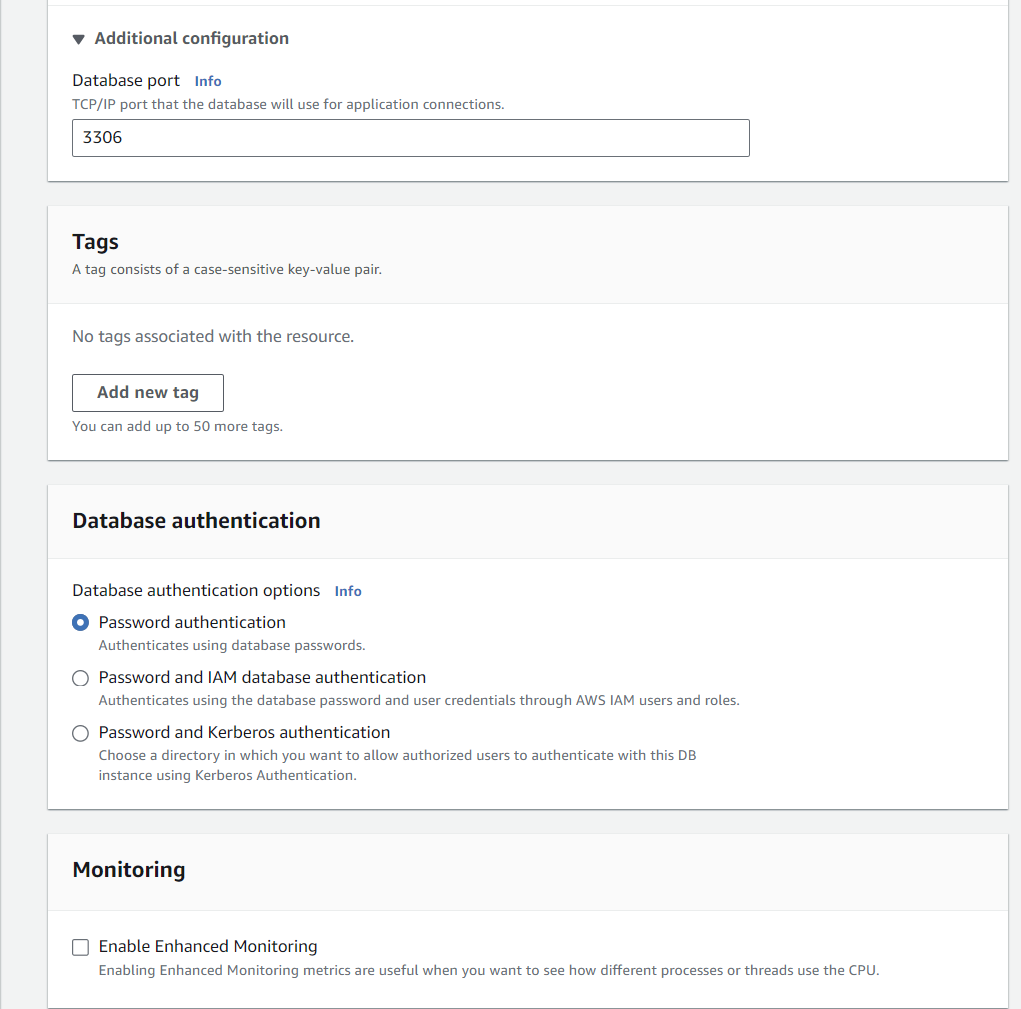
Additional Configuration
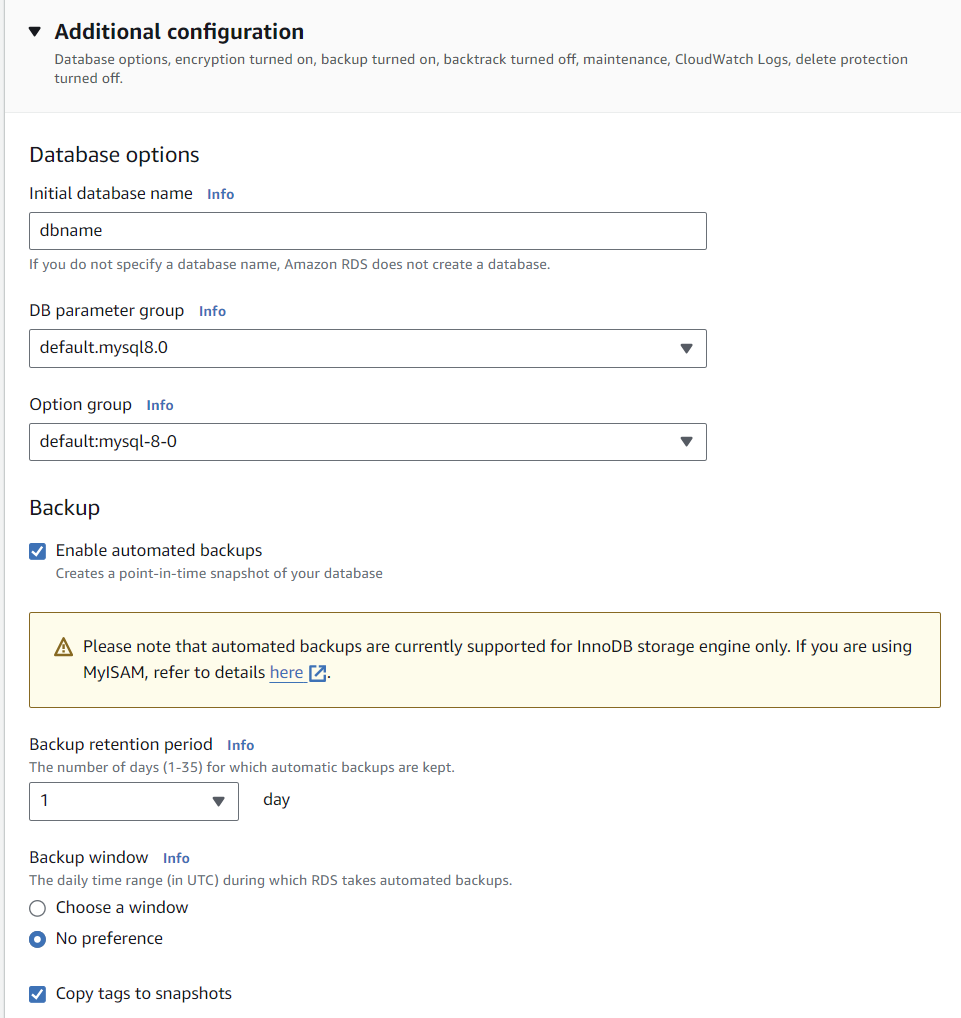
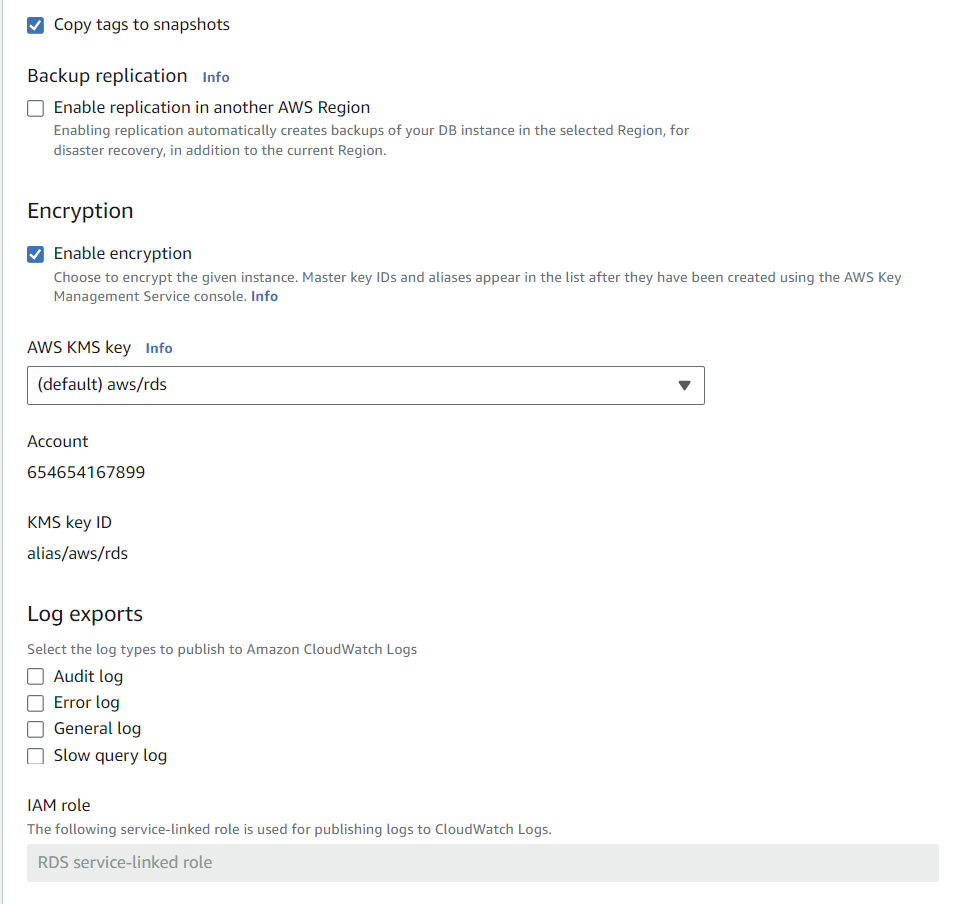
Maintenance
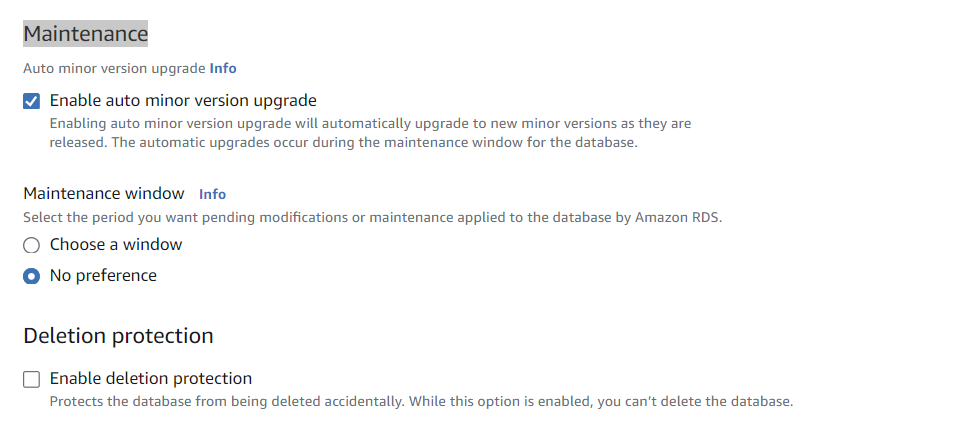
Click on create Database

2. Download a SQL Client
Once database instance is created and available, we can connect to the database on the database instance using any standard SQL client. Here we will use MySQL Workbench. You can download MySQL Workbench form here: https://dev.mysql.com/downloads/workbench/
3. Connecting to MySQL Database
Once you install MySQL Workbench on your computer, we can connect to the database.
Click on Database → Connect to Database
Hostname: rds-mysql.cb8ecmqguyk4.us-east-1.rds.amazon..
Username: admin
As you click ok, it will prompt a dialogue box to enter the password, enter the password that you set eariler in the credential settings.
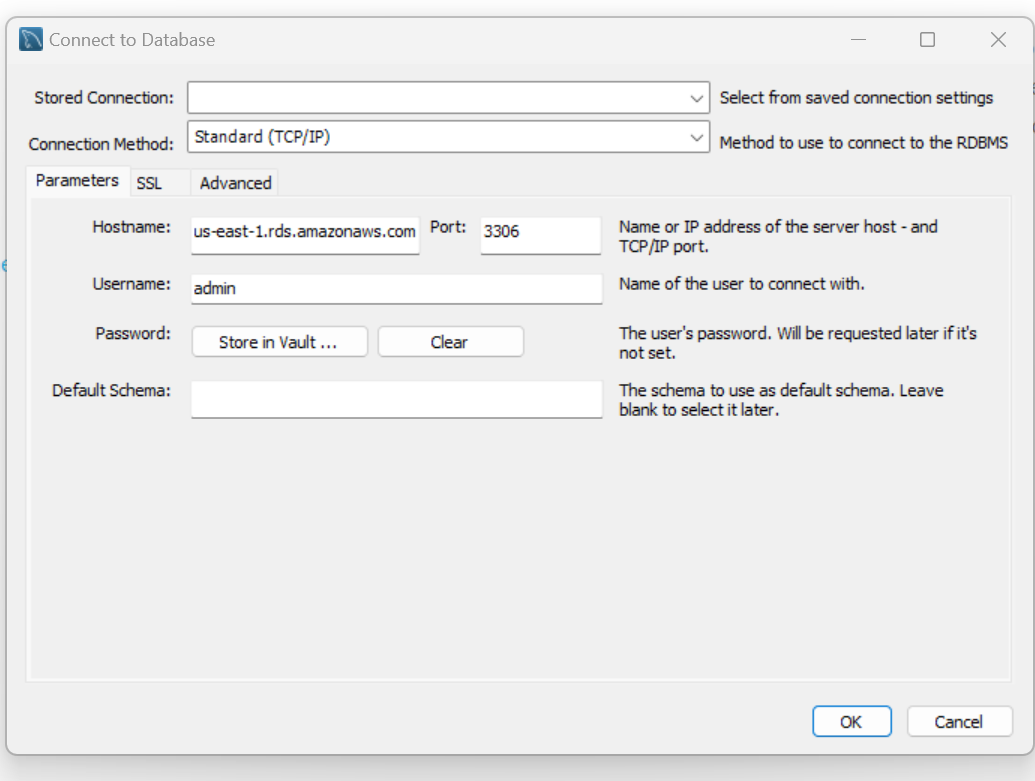
Enter the password
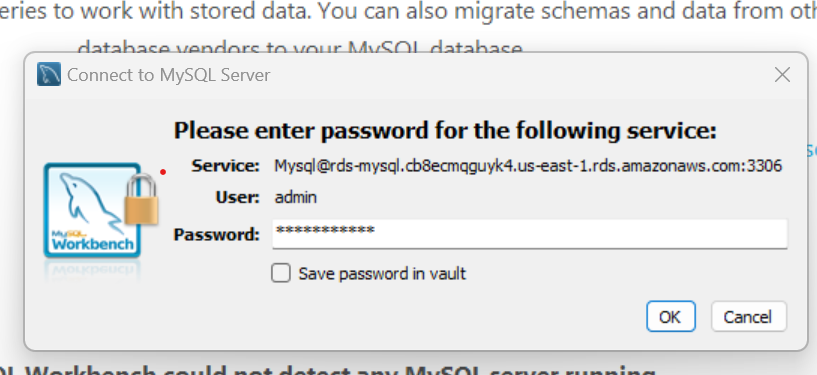
Finally you are connected to the database, you will see various schema objects available in the database. Now you can create tables, insert data, and run queries.
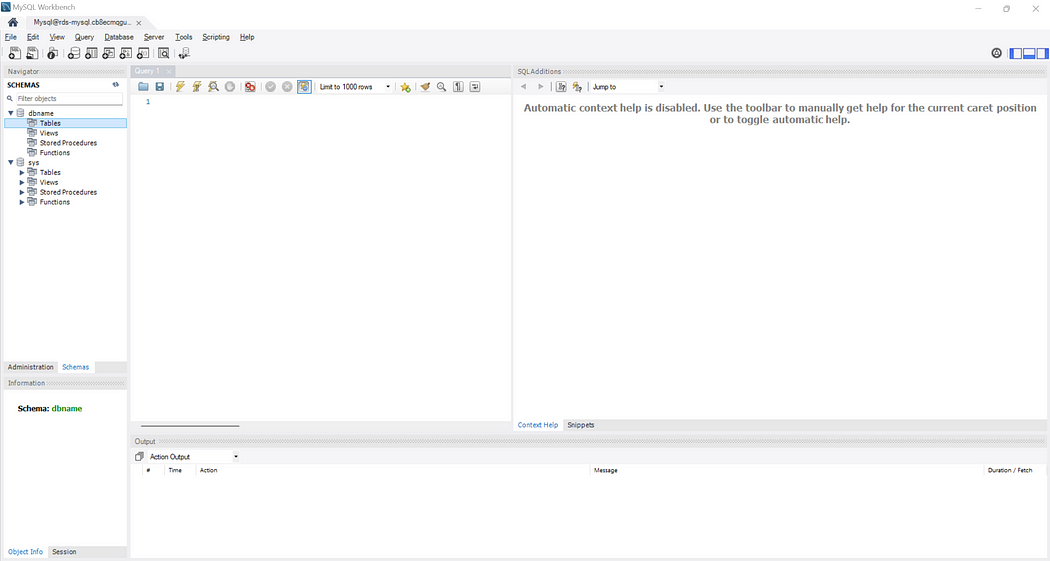
4. Delete the Database Instance
Select Action → Delete
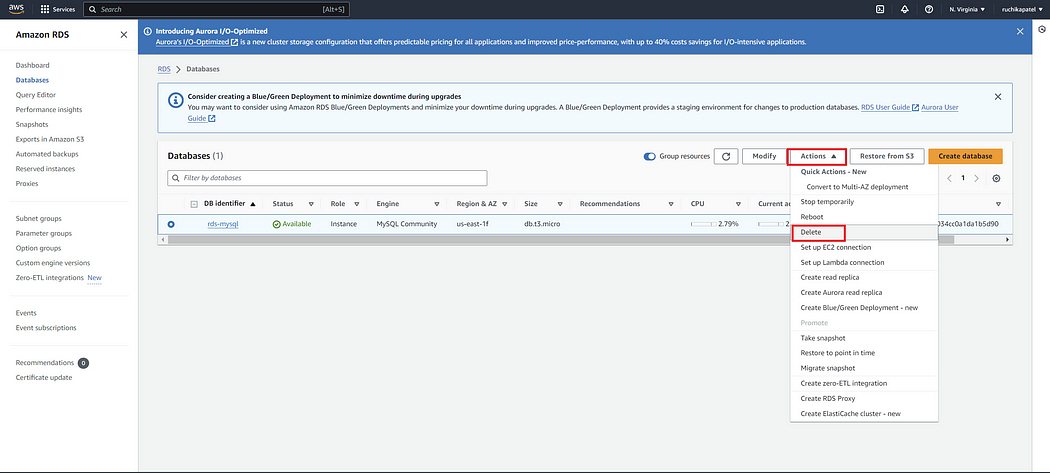

Congratulations on successfully creating, connecting to, and deleting a MySQL database instance with Amazon RDS! This accomplishment marks a significant step in harnessing the power of cloud-based relational databases. Amazon RDS simplifies the process of setting up, operating, and scaling your database infrastructure, allowing you to focus more on developing your applications.
Special shoutout to AWS for curating an exceptional step-by-step tutorial on AWS RDS https://aws.amazon.com/getting-started/hands-on/create-mysql-db/. This resource provided invaluable insights and hands-on experience with AWS RDS. I also extend a special thank you to Greg Powell https://www.linkedin.com/in/thoughtfultechy/ for sharing this AWS Labs tutorial on his LinkedIn post.
Happy Learning!!